updated Feb 14, 2024
Locked down browser
Year 7 and 9 students are required to download and install the locked down browser on their own device to complete the NAPLAN tests commencing March 13, 2024.
Download the locked down browser from https://www.assessform.edu.au/naplan-online/locked-down-browser. Make sure you select the correct file for your device.
Before installing, you need to first uninstall the locked down browser if you installed it in 2022 (in Year 5 or Year 7).
If you are having trouble installing the browser on your Mac, follow these instructions.
1. Using the operating system Finder app, search for the NAP Locked down browser.pkg file in the Downloads folder.
2. Double-click NAP Locked down browser.pkg to launch the installer.
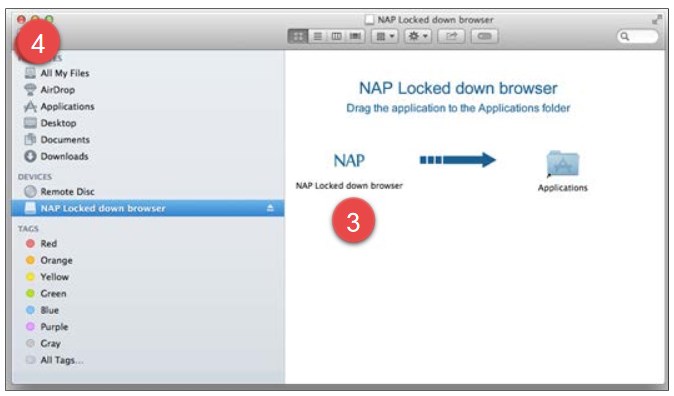
3. Drag and drop the NAP icon into Applications folder icon.
4. Close the installer window.
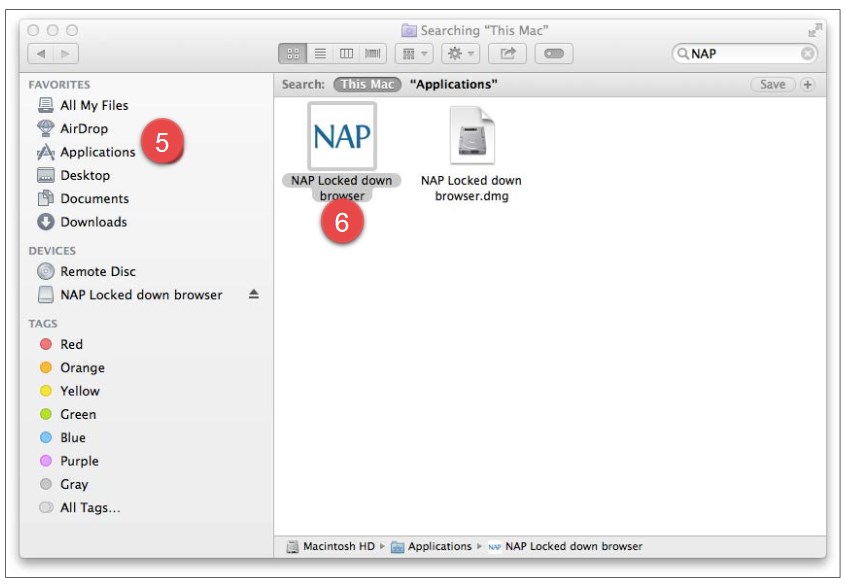
5. Navigate to the Applications folder and locate the NAP Locked down browser app.
6. Double-click the app to launch it.
Run
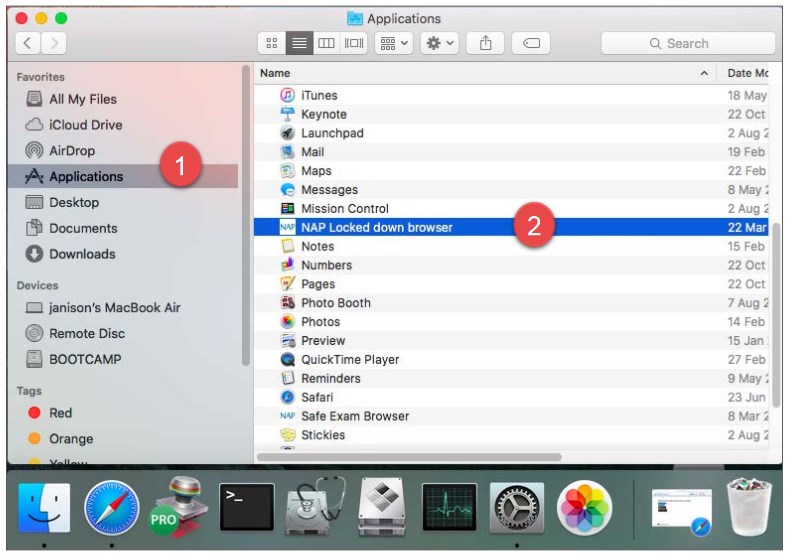
1. Using the operating system Finder app, search for the NAP Locked down browser in the Applications folder.
2. Select NAP Locked down browser.
3. Your teacher will provide you with instructions during the test.
Exit
You can exit the app by selecting the X in the bottom right on the student login screen (and other screens before starting the exam).
Once you are in an exam session, a teacher or Test Administrator must pause your attempt, and from the pause screen the user can log out (returning them to the student login screen where they can then exit the app using the X button at the bottom right).