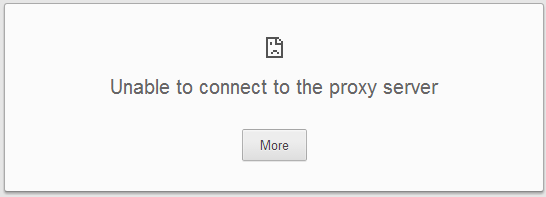Are you seeing this a lot? Then do this.
When the internet stops or slows down, it is because our proxy server, which is a school computer that checks all internet traffic going in and out of the school, is overloaded. You can set up Firefox to use an alternative proxy server. If you then use Firefox when you find Chrome or Safari don't work, you should be able to load web pages normally.
These instructions are for Firefox on a Mac. If you are using Windows, the instructions are almost the same, except in step 1, in the Firefox menu, to start choose Options > Options.
1. Open Firefox. In the menu in the top left corner, select Firefox > Preferences.
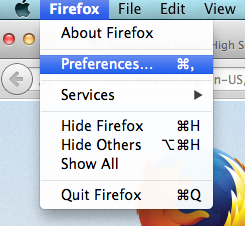
2.
In the box that pops up, Select the Advanced icon at the right of the top row, then select the Network tab, and click the Settings... button.
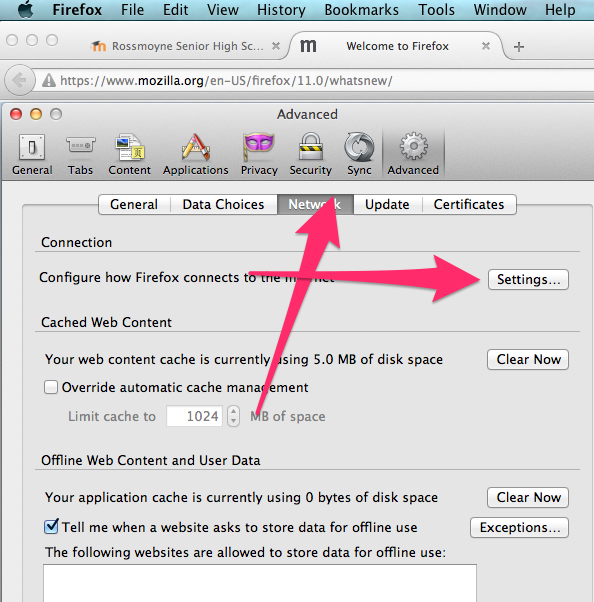
In the Configure Proxies to Access the Internet box that pops up, select Manual proxy configuration, and in the HTTP Proxy field, enter e4048s01sv016, and in Port enter 8080. Tick the box that says, "Use this proxy server for all protocols". The No Proxy for field should contain localhost, 127.0.0.1 by default. You can add www.rossmoyneshs.wa.edu.au (Firefox will go directly to Moodle without going through our proxy server, which makes it a bit quicker).
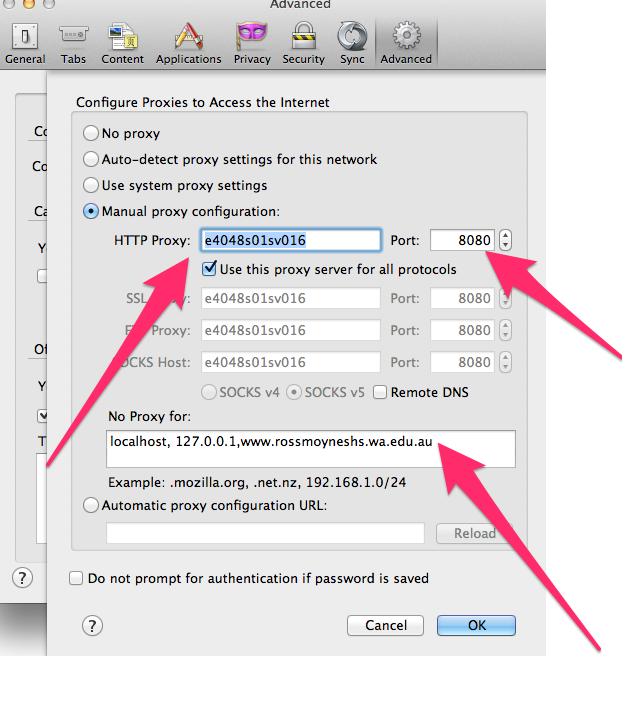
Finally, click OK, OK.